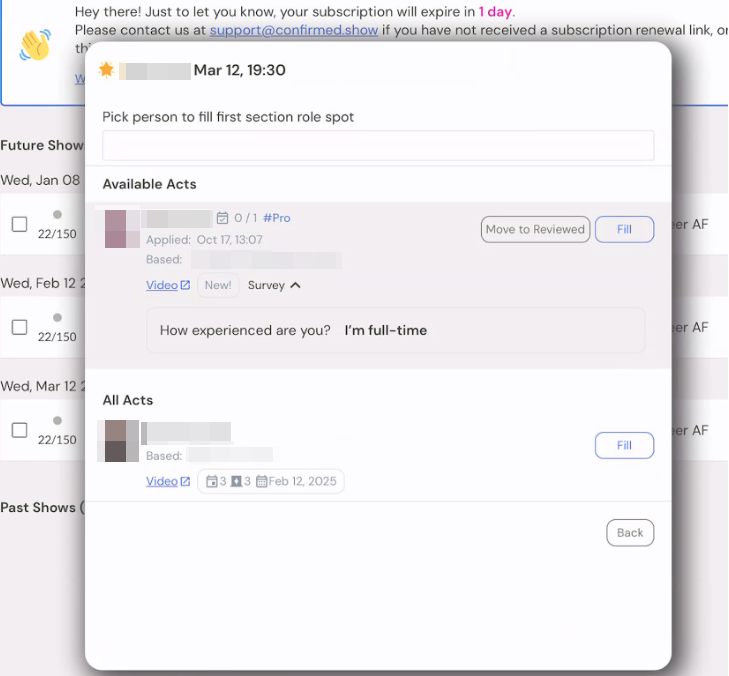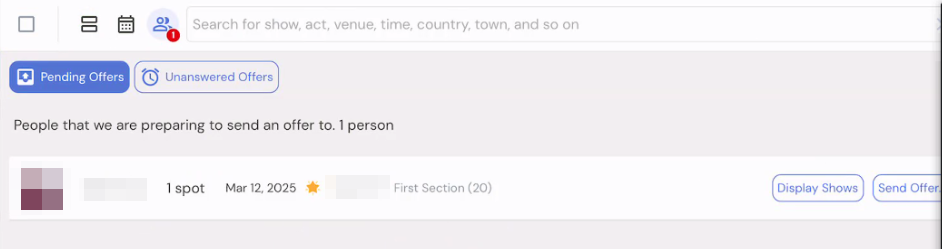Confirmed Guide Document
CREATE A VENUE
Go to venues section down the left sidebar
Tap on pink plus button
Put in your venue name and address where asked
Go into the next tab at the top of the dialogue box: ‘rooms’
Here you can specify capacity and room name, etc.
CREATE A SHOW TEMPLATE
Go to ‘shows’ tab on top left sidebar
Tap the pink plus on top right to create your first show type
Add new show type
Give it a title and then make sure the slug is short
E.g., your title is “Great Comedy Club Night”, shorten your slug from “great-comedy-club-night” to “great-comedy”
Pick an emoji for display purposes
Give a description for the act: what’s to be expected when you perform here? What’s the vibe?
If you were booking an act how would you describe it in a sentence? “A pro show where everyone does their best 20” “new material night where you can bring notes on stage”Is it paid? Ticketed? Profit share?
Audience description - how would you bill this publicly?
ALL THIS IS CHANGEABLE!
Update your duration
Put in your dates. Do 3 months at a time, usually.
Add any extra production contacts: door staff, venue runners, etc.
Structure!
Add or take away roles and spots. If you have resident performers or MC, put them in now
Each spot has a name to describe what the spot is for. If there are spots that have identical names and times, they get merged - you’ll see this in the survey stage
Include info in the title - “opener” “closer” “new material first half”
Remember this can be changed
In building the show, think about what kind of spots you want to offer in the survey
CREATE A SURVEY
Go to Survey tab and tap the pink plus button
Title the survey; remember that the survey name is only visible to you
Put in instructions for acts (you can use rich text if you like). Make sure they know the vibe and expectations of the show they’re applying to.
Choose to hide or display fields with the tick boxes
Filter by show type for the show you want this for, then use any other filters.
E.g., you just want this survey to be for MCs. Filter by role and select MC.
Choose what essential info you want - less is better. Headshot is good, phone number is very handy, pronouns too.
Questions! Choose your type. Accessibility or safeguarding? Your experience?
Once completed you can exit out by just going anywhere down the sidebar, it is automatically saved. Click back onto ‘surveys’ down the left sidebar if you’re planning on sharing next.
Click ‘live survey’ next to your newly created survey to open it up. Copy and paste the URL link from the published survey to share.
RECEIVING APPLICATIONS
Go to shows on the left sidebar
You’ll see your applications. You can expand the survey answers to see there.
Confirming! Click on your face and click confirmed. Save changes.
In bulk click top left box, next to name change to confirm.
Another way to accept people’s applications is to click the people at the top and it’ll bring up applications
By clicking on a show you can go to ‘changes’ to see who has rejected, accepted, etc you’ll see any notes from acts on their accept/rejects too