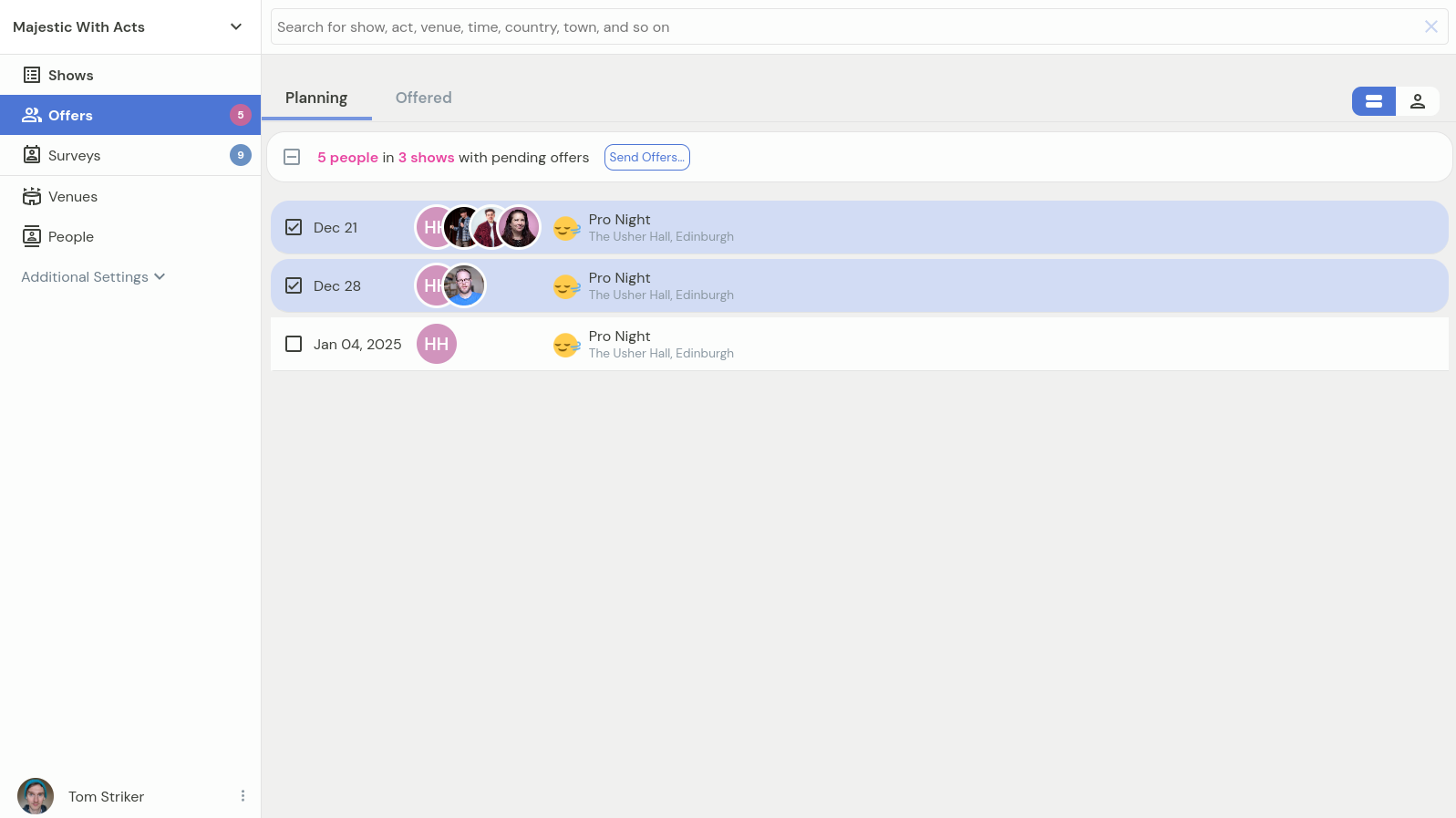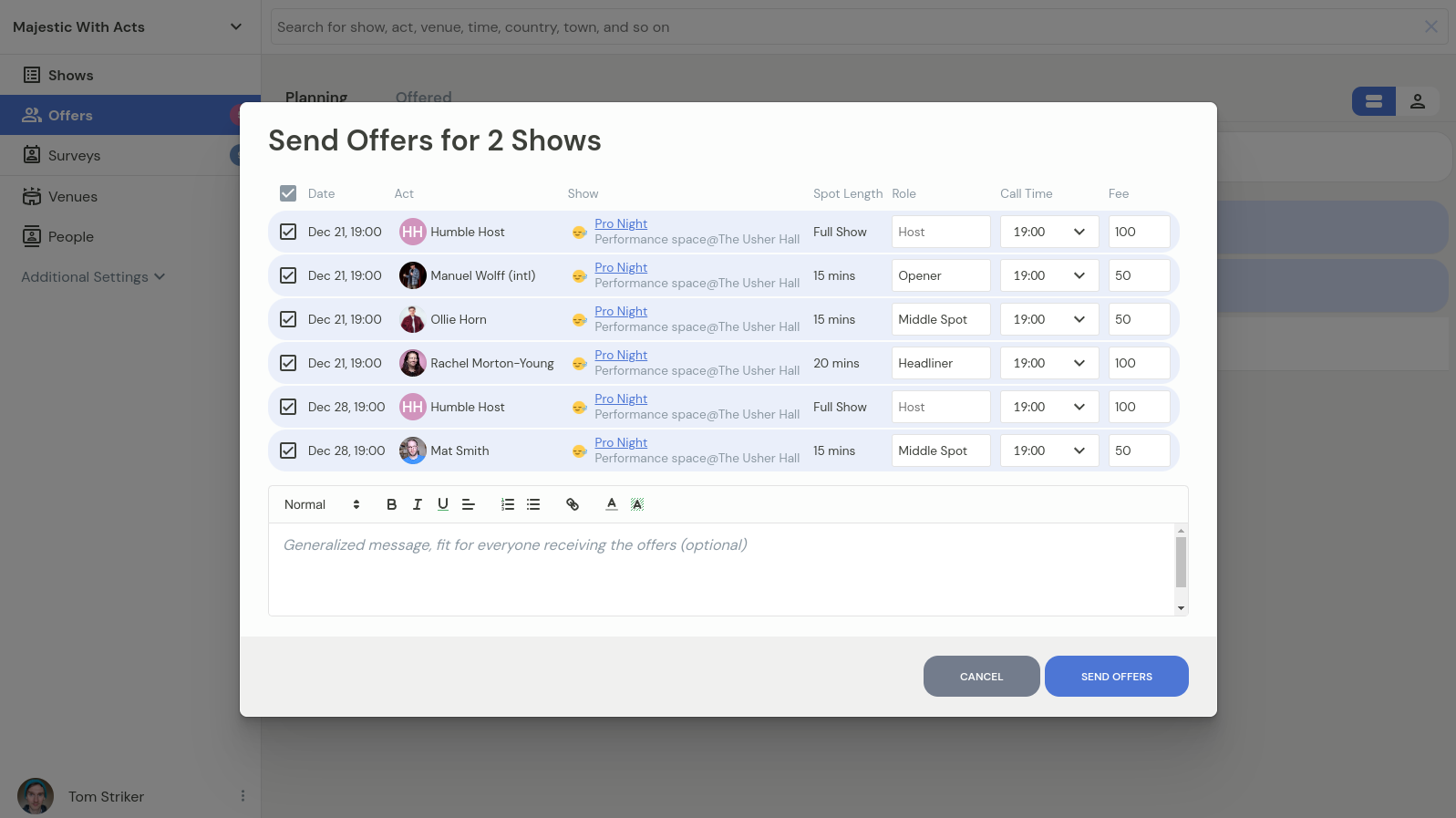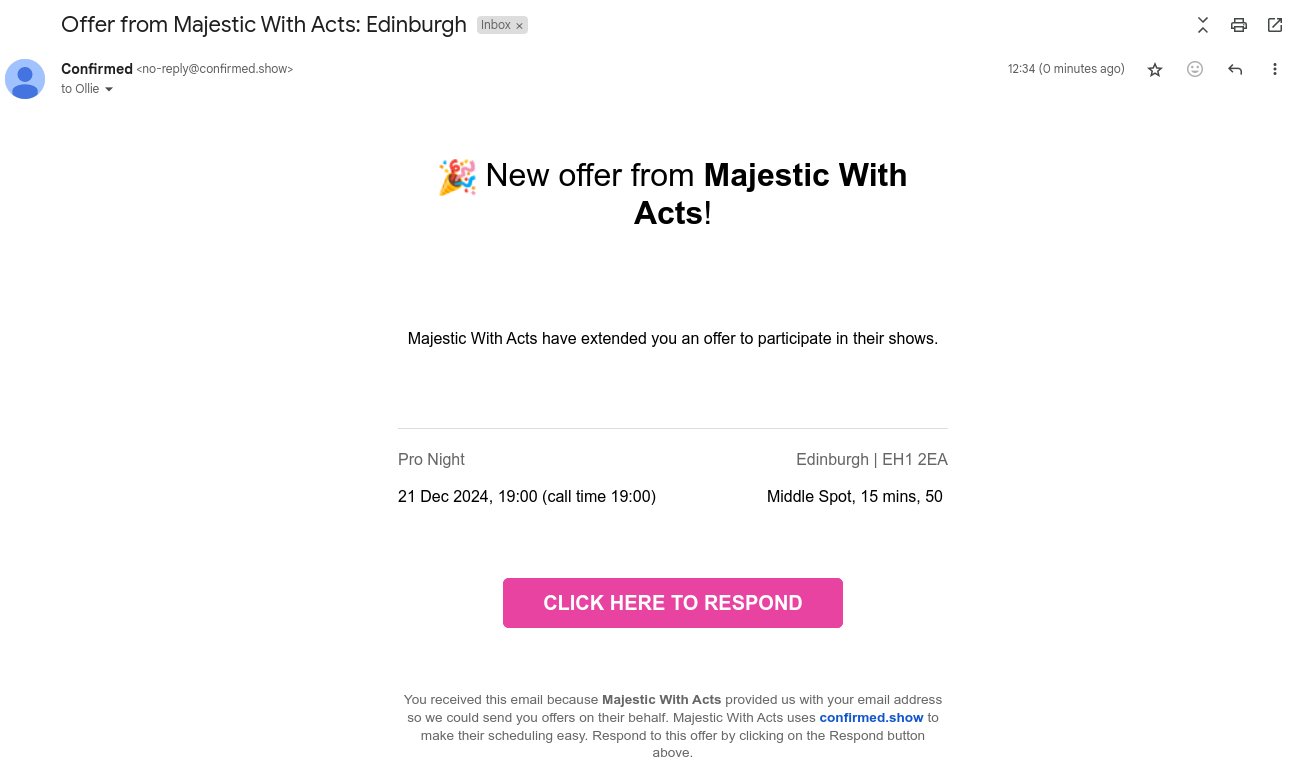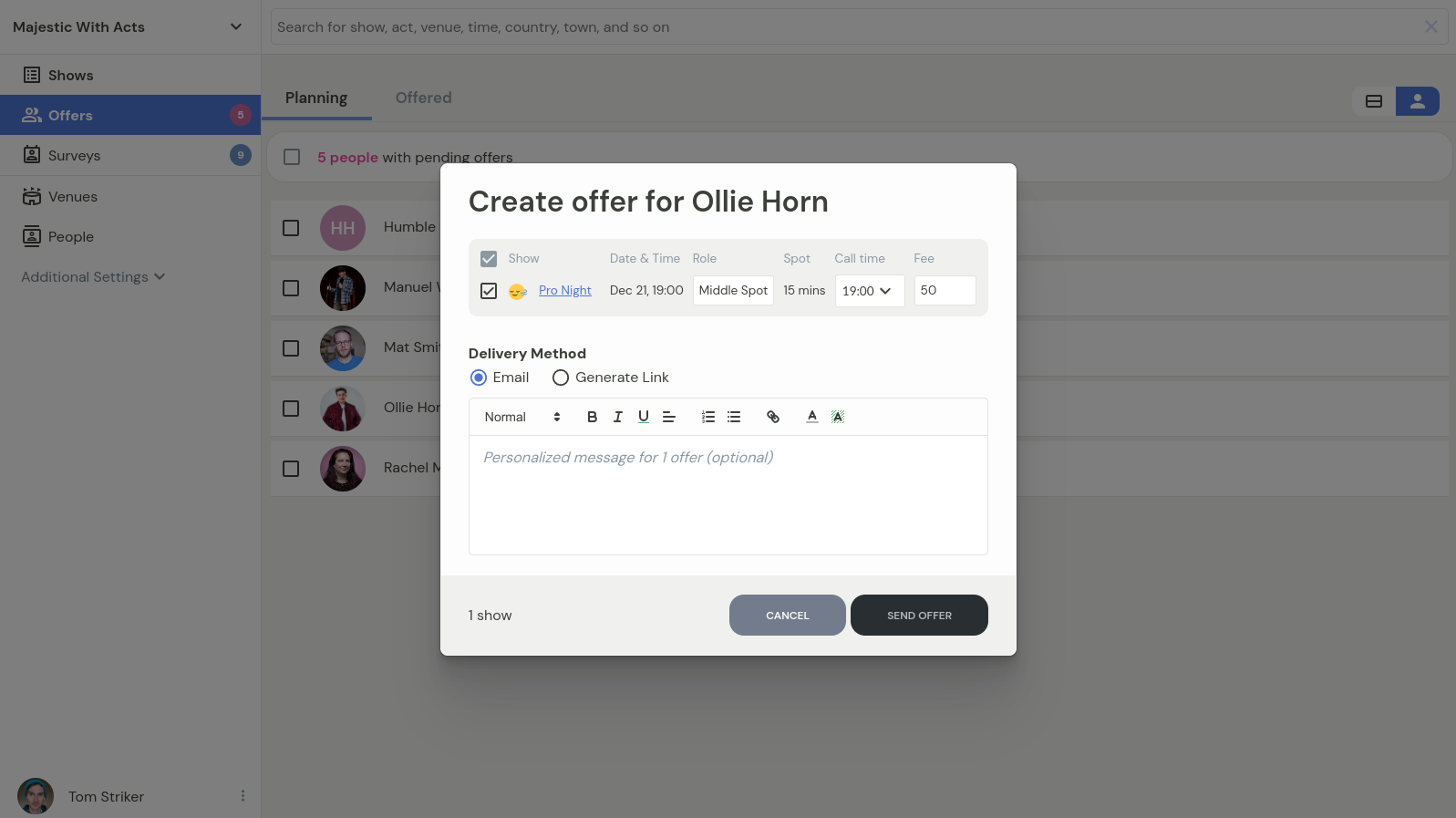Extending offers to acts
Once you have planned out the lineup (filled the lineup with acts in Planning status), next step is to extend offers to acts. You can do it either on an act-by-act basis or in a batch. Sending offer to a single person allows to choose between sending it via email, or generating a link that you can share via chat.
Head to the Offers section in the navigation to send out the offers. The number to the right of the label will show how many acts have spots in the planning status and so can be extended offers to.
Sending out offers in a batch
If the offers do not require specific messaging (e.g. a generic message will do), you can select all shows that you'd like to extend the offers to and then click on the Send offers... button.
This will bring up all spots for the offers that you are about to send out and allow to deselect any rows that you don't want to offer just yet, as well as craft a generalized message.
This is also a good opportunity to review the role, call time and fee fields to make sure that they contain correct information.
If everything looks correct, hitting the Send Offers button will generate an offer for each act as well as send them an email that they can quickly review and then respond to the offer in Confirmed. Here's roughly what the recipients will receive:
Sending out an individual offer
By default, all pending offers are grouped by show. You can instead switch to grouping by person, by clicking on the toggle on the top-right of the list. The by-person view is particularly useful to extend offers one person at a time, as then you can prepare a message specifically intended for that person, as well as you will have the choice to either send their offer via email, or generate a link that you can share in chat apps.
Automatic status change of the spot
Once an offer has been sent out, the spot status changes from Planning to Offered. Acts will have the option to accept/reject offer for each individual spot in the offer. If they accept the offer, the status will become Confirmed. On other hand, if they reject the spot, the spot will be vacated, and a copy of the spot will be added to the end of the lineup with status Rejected. This is so you can at a glance see if an act has rejected a spot. This spot is safe to remove if the information is not useful anymore. Vacated spots become available once again in any availability surveys offering spots for the specific shows.