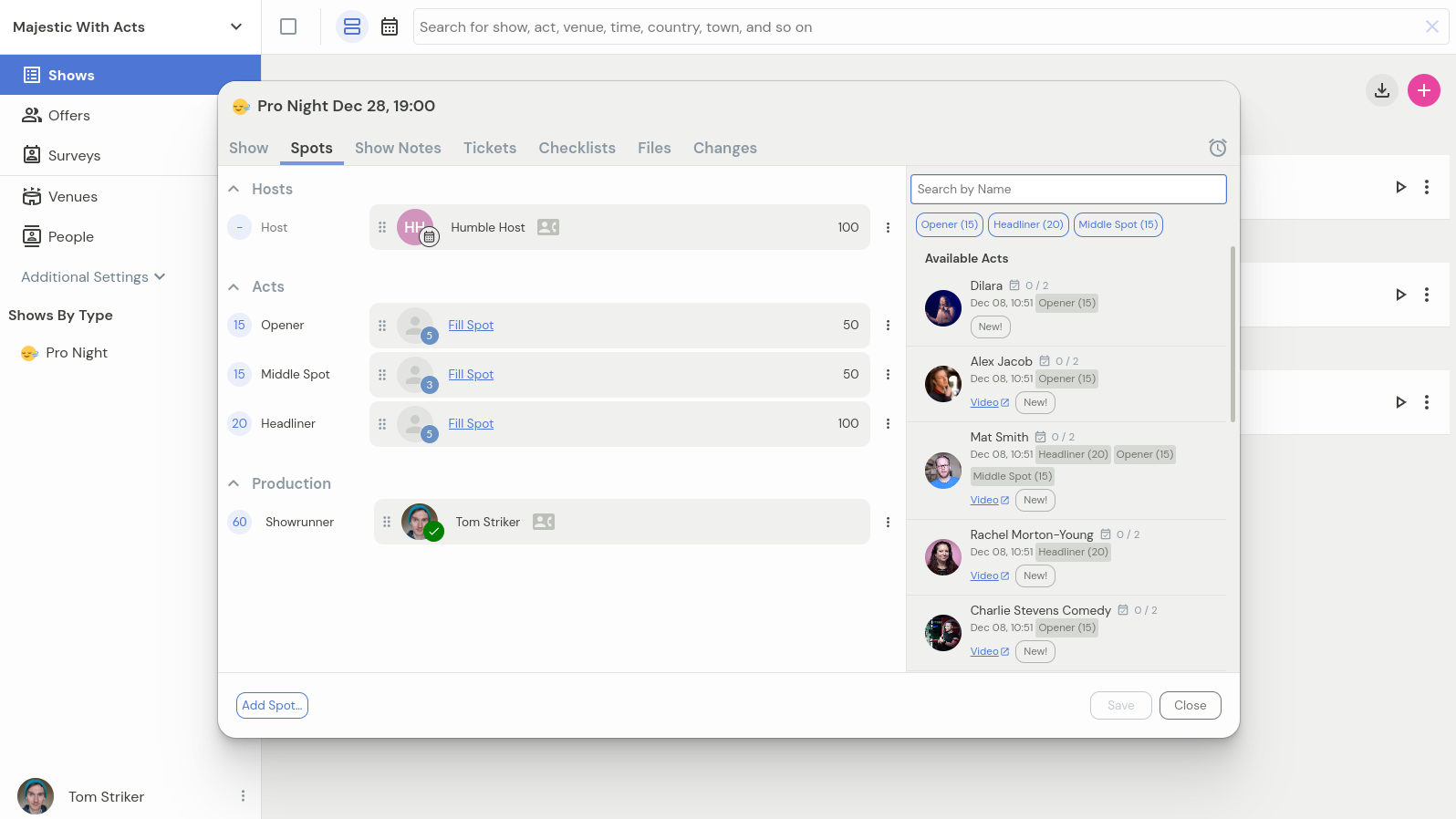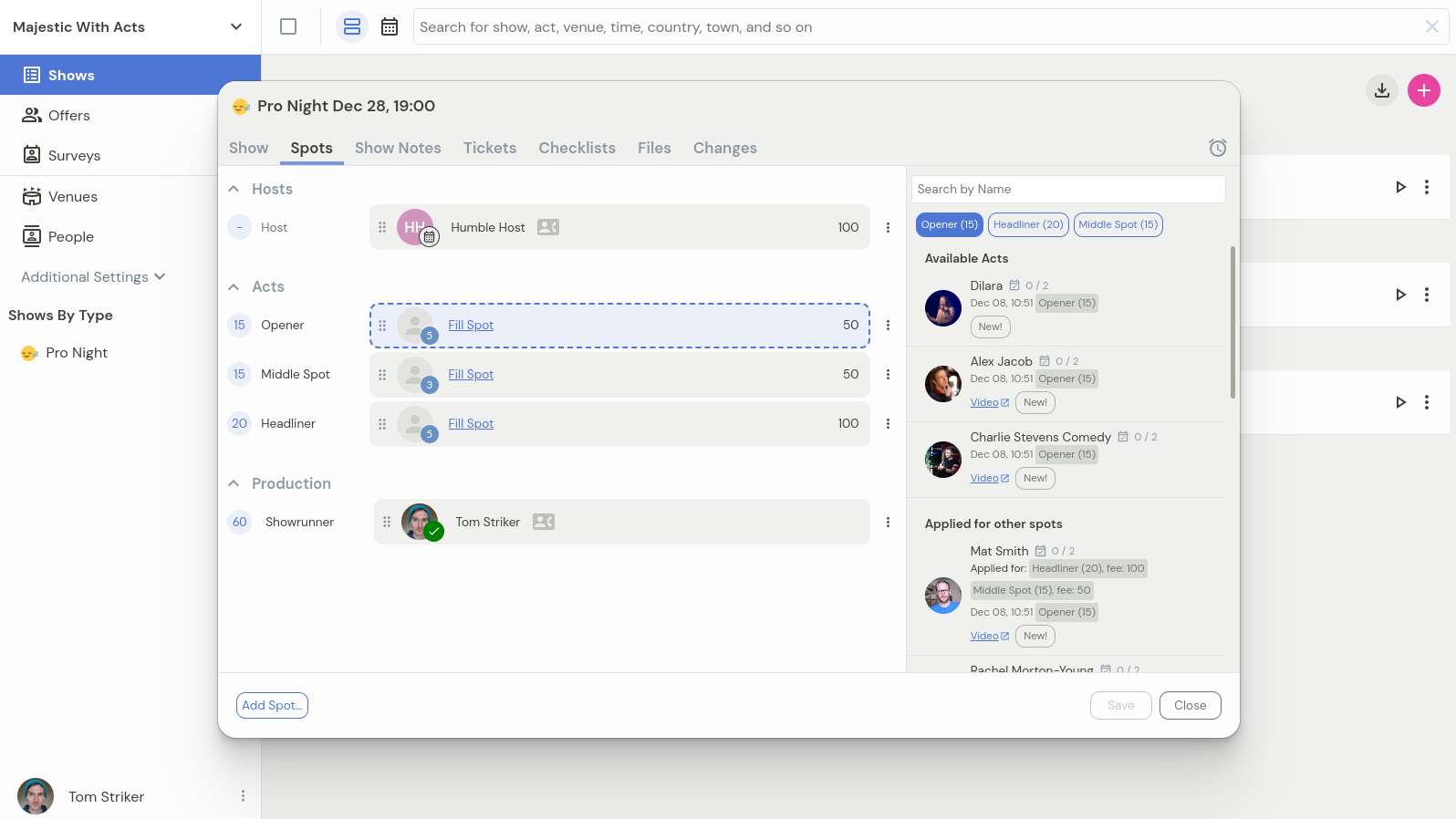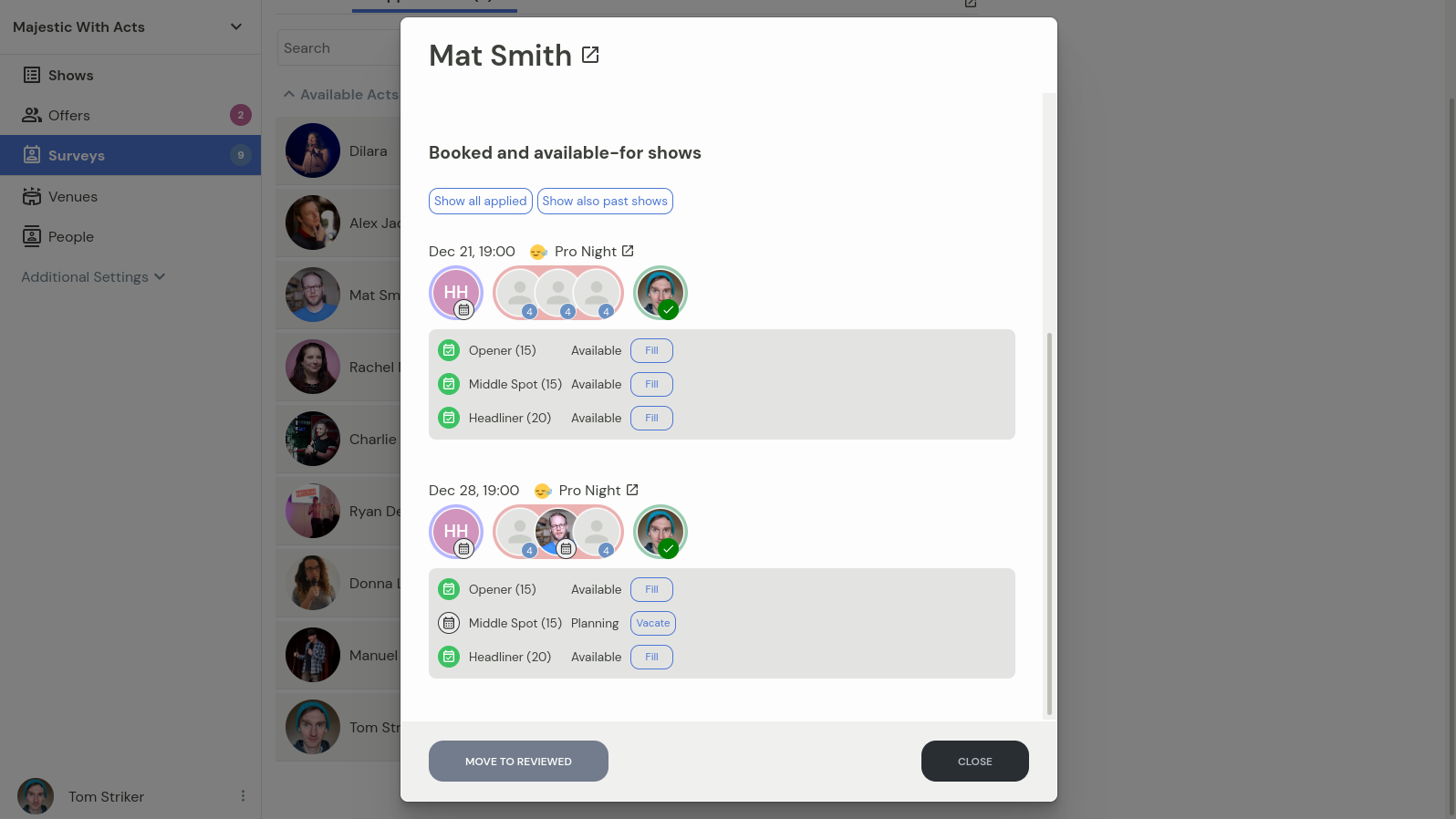Reviewing applications
Availability surveys make it straight-forward to gather availabilities. Here's how to review them once the responses start streaming in.
There are two ways how you can review availability applications: on the show level, and on individual application level. We will start by looking at how to review application on the show level.
Reviewing applications on show level
In the show listing you can quickly identify spots that have available applications by the blue badge with the number in it, overlaid on top of the specific spot. Hovering over the spot will tell you the role of the spot that people have applied for: in this case, five people have applied for the opener spot.
Clicking anywhere on the row will reveal more details:
Here, you can either click on the fill spot link for the specific spot, or you can drag and drop an act from the sidebar. If any acts have applied, in the sidebar they will be listed first in the Available Acts group. Clicking on the role buttons in the sidebar will highlight the spots that match the chosen role, and filter the results down to only applications for the specific role:
Moving an act to reviewed
You can move any of the applied acts to "reviewed" by clicking on the Fill spot first, and then on the Move to Reviewed button. The reviewed act will be moved from Available Acts section to Reviewed acts, and their application won't count towards available applications for the specific show.
Reviewing applications on individual application level
The second way to review availabilities is clicking on Surveys section in the navigation bar, and then on then either on the Applications link in the specific row, or clicking into the survey and then switching over to the applications tab. Clicking on any of the people in the list will bring up their application that allows you to put them in any of the shows that they've applied to.
Each row in this view shows the current lineup of the specific event and allows to fill the spot with the chosen person for any of the spots they've applied for, as well as vacate the spot from this person if you have changed your mind.
Clicking on Move to Reviewed will mark this act as reviewed. This is useful when you have put the act in all the spots you would like to give them, and don't want their availability to show up for other spots they applied to to avoid overbooking the act.
Moving an act to reviewed affects only the specific shows that they applied to and any future applications will be available for review once again.