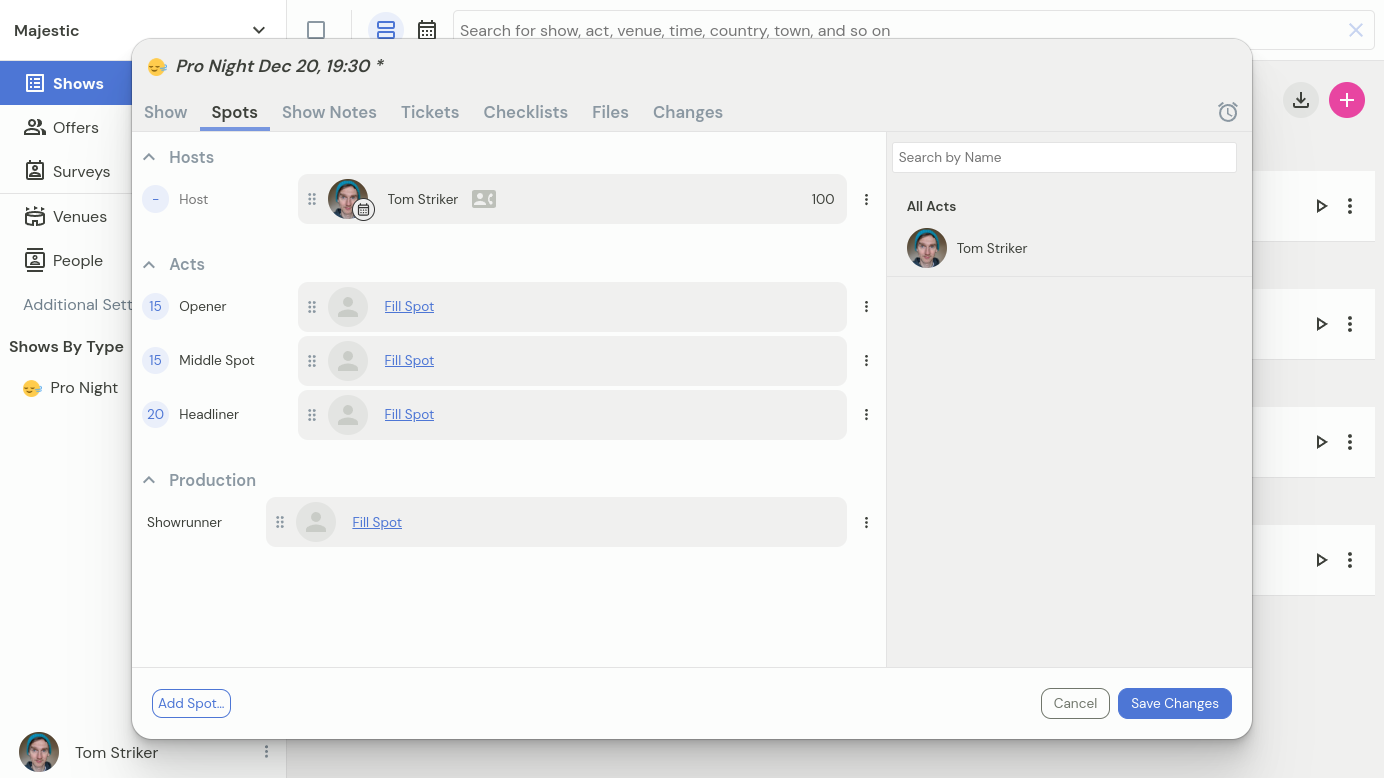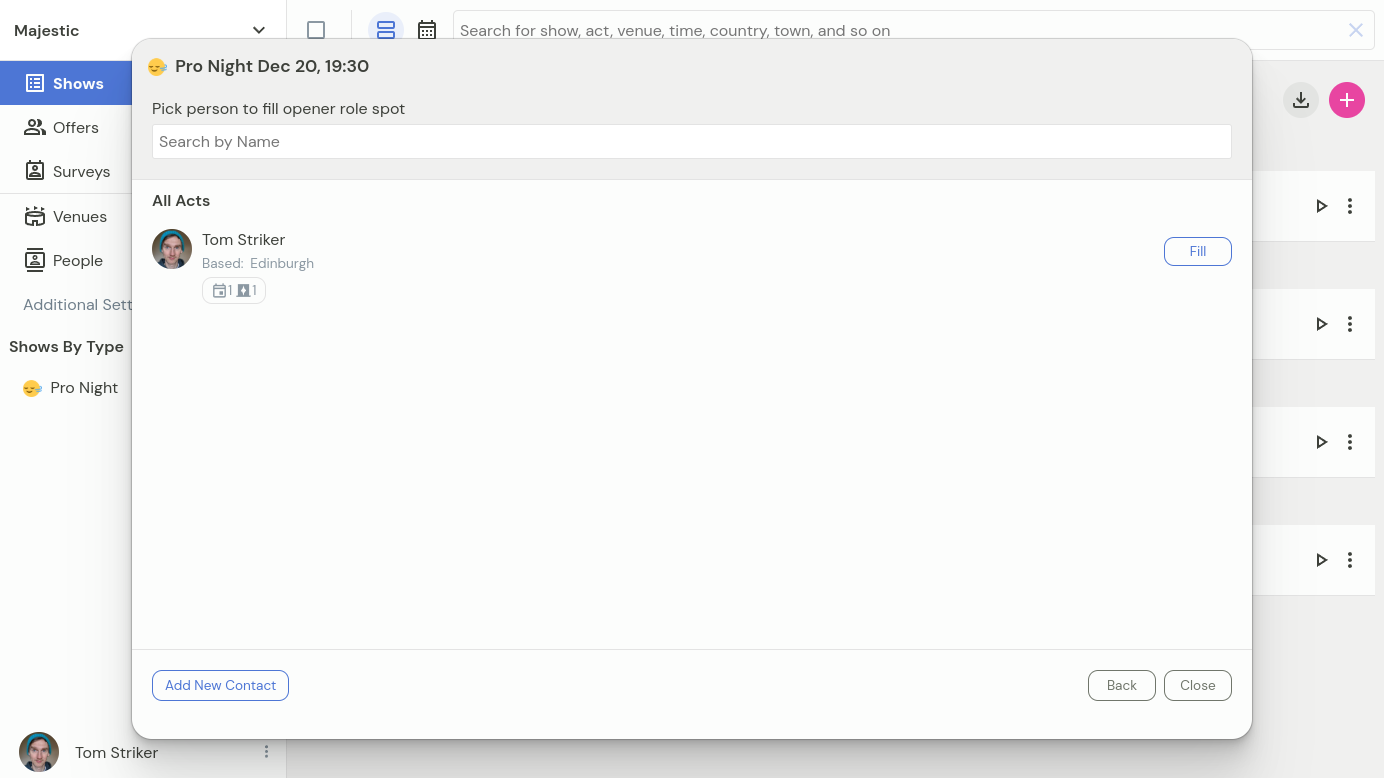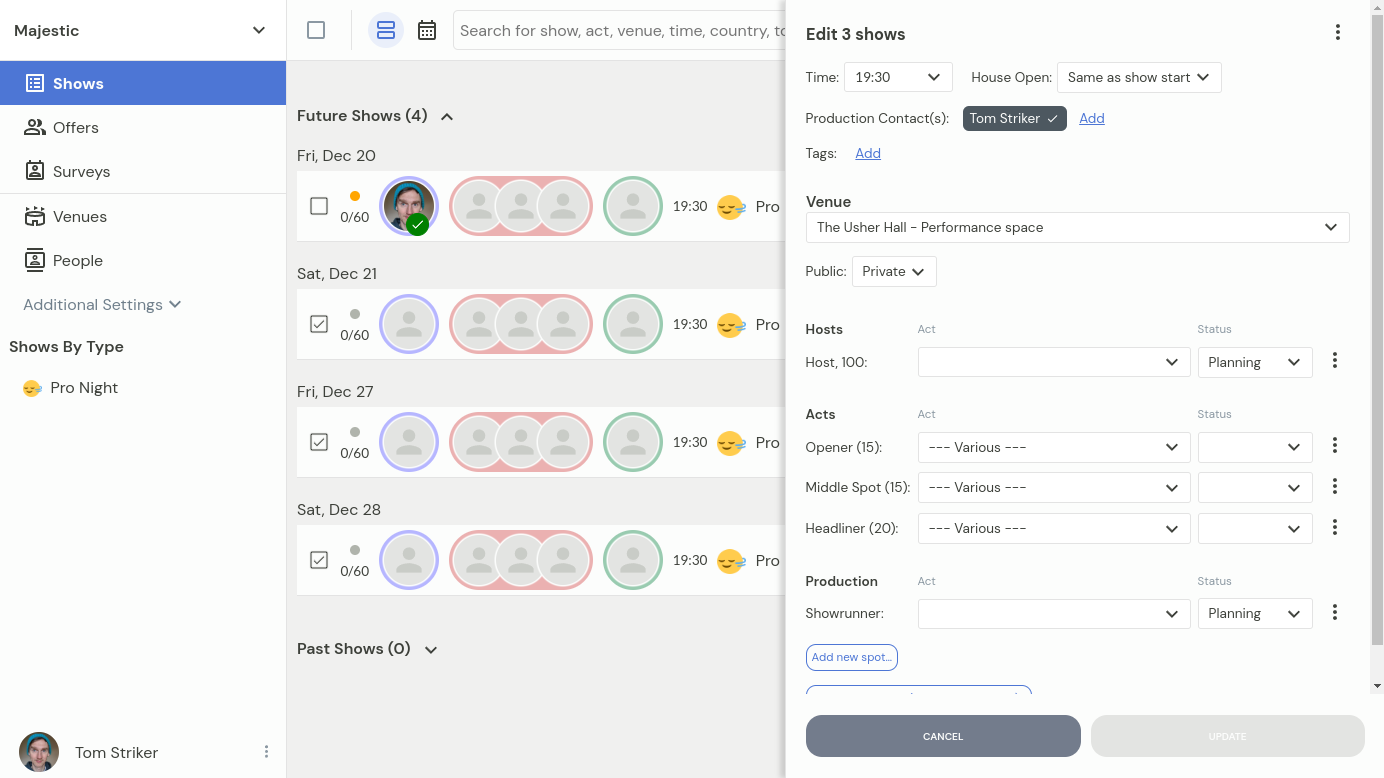Filling spots - where person is known
For situations where you know who will be performing in the specific spot—e.g. yourself, a colleague, or an act you spoke to the other day—you can fill the spots without running an availability survey.
Filling spots for a single show
To fill, empty, and edit spots in a single show, in the show listing click on any of the headshots. That will bring up the show edit dialog:
Here, you can either click on "Fill Spot", or simply drag and drop the act from the sidebar.
by default spots are added in Planning state (indicated by a calendar icon with light background). This will allow extending an offer to the act when you ready
if the act has already confirmed (or, say, you've put yourself in the spot), you can change the status to confirmed there and then by clicking on the headshot
The spots are divided in three categories - Hosts, Acts, and Production. Show runners, flyerers, bar staff, and so on all can go in the production category. The host category should generally be reserved for the on-stage role that is responsible for controlling the pace of the show.
If an act is not in the database yet, you can add them on the fly by clicking on Fill Spot first, and then Add New Contact on bottom left.
Editing multiple shows at once
You can select several shows to be edited at once by ticking the checkboxes on the left of each show row. To select all shows, click on the checkbox in the toolbar on top.
Once selected, a batch edit sidebar on the right side of screen allows edit all selected shows at once.